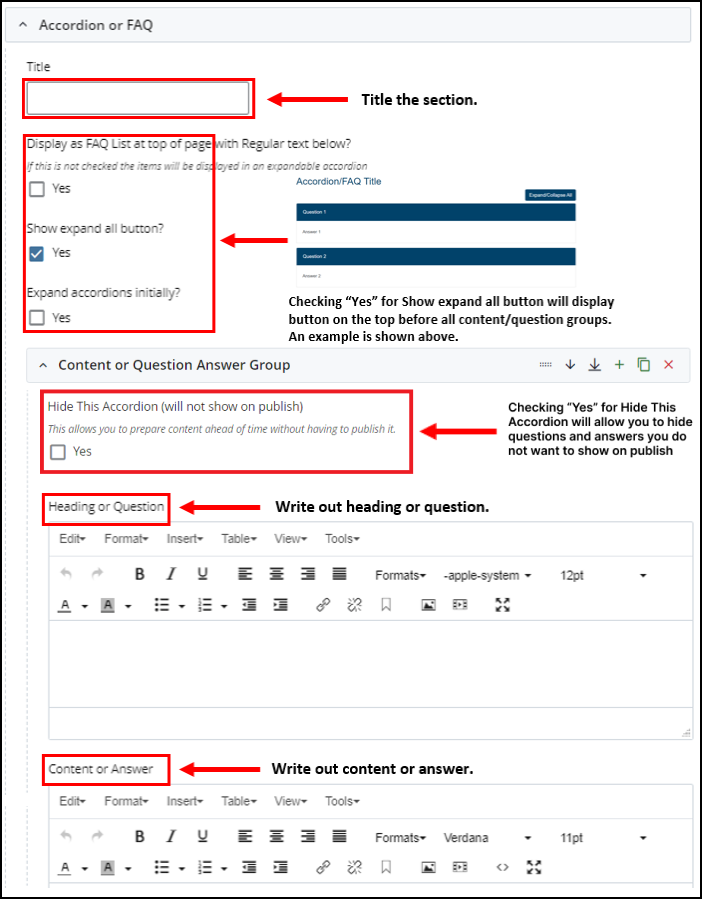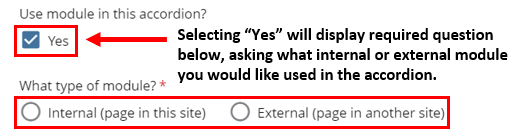Adding Accordion Content
To start creating content for your website, go to the top left corner next to the site menu, and click on the Add Content button. Next, click on the Entity folder button and choose what you would like to use on the website. Below are cards with descriptions of the different icons that will show on the Entity folder.
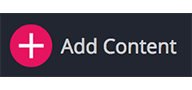
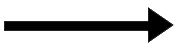
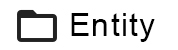
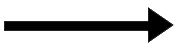
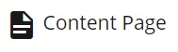
1. Complete the required asterisks:
Make sure to fill in all the red asterisks, or else Cascade will prevent you from adding this folder until it is completed. Once you fill out the required information in the content page form as you learned before, now you will see the content Tab as in the following image, from the Content Type Drop down menu choose Acoordion/FAQ.
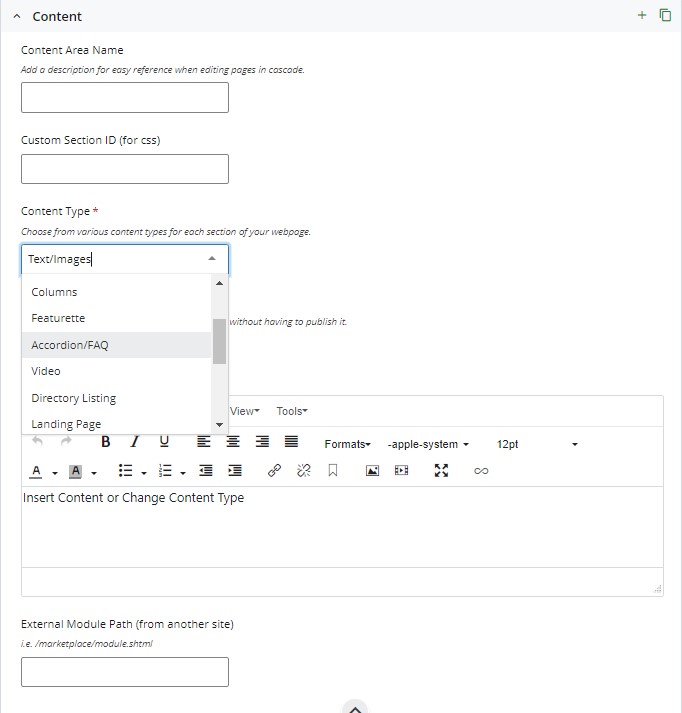
2. Filling in the information and customize the accordion type to the department's preference
Add a section Title to the Accordion Section, you can have more than one Accordion section on a page by clicking the '+' next to Content.
- Checking Yes for Display as FAQ list at top of the page with Regular text: this option will have the page to have hyperlinks of the questions or titles on the top with the content for each question below the question list as shown in the template page.
- Checking Yes for Show expand all button: this option will display the Expand/Collapse All button on the top right corner of the page as shown in the template page.
- Checking Yes to Expand Accordion Initially: this option will have all questions Expanded as soon as the page is loaded, you can see it in the previous template page.
- To add another question, click on the '+' next to Content or Question Answer Group as shown in the following picture