Bronco Resource Hub - Technology & Online Resources
<-- Back to Main Hub

MyCPP
MyCPP is the main dashboard for students to access a variety of campus services such as BroncoDirect, Blackboard, Outlook email and Microsoft Office products, myBar, and more.
To log on to MyCPP, go to www.my.cpp.edu and use your BroncoName and password to log in. If you don't remember your BroncoName, find the account-claiming email admissions sent, or call the IT Help Desk at (909) 869-6776.

BroncoDirect

IT Services

OneDrive Cloud Storage
AKA “the Cloud”. Microsoft OneDrive for Business is an online document storage and sharing service for the Cal Poly Pomona campus community. OneDrive for Business is a component of Microsoft Office 365 and is accessible by clicking here.
With OneDrive, you can store up to 1TB of data, synchronize it across devices, and share your files with other CPP students, staff, and faculty.

LinkedIn Learning
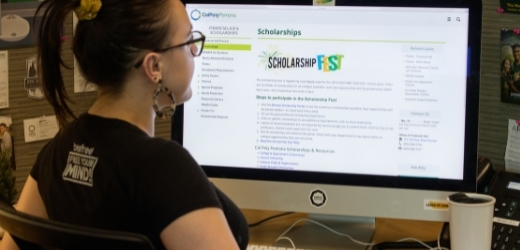
Software Licenses
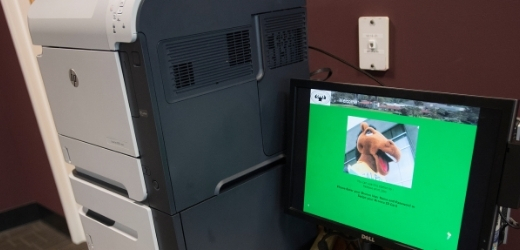
Printing
Cal Poly Pomona uses a print management system called Pharos to manage printing and copy services on campus in the University Library (including the 24-hour lab) and the IT-managed computing lab: "The Cave."
Click here for a full list of printer locations.

WiFi

Computer Labs
