Update Personal Information
Your BroncoDirect: Using Student Center provides an easy way to access, view, and manage your Student Account online, if you are an active student. You can update your personal information such as address, phone number, and email address on your student record.
If you are no longer an active student and would like to update your address, phone number, email address please contact the Registrar’s Office (909) 869-3000.
View BroncoDirect: Using Student Center - instructions on how to change personal information.
As an active student you may update your address, phone number, email address via Bronco Direct Student Center. View instructions on how to change contact information through BroncoDirect.
If you are no longer an active student, contact the Registrar’s Office via email at registrar@cpp.edu.
Update your Address:
Home: your home or permanent address, used by Human Resources department
Mailing: your current mailing address, used to mail official correspondence
Click the instructions on How to Update your Address (PDF).
- To view, add or change an address, log into BroncoDirect.
- Click on the Student Center link under the Student Self Services menu.
- To change an address, click on the edit box next to the address to be changed
- Enter the new address in the highlighted field, click OK
- Verify the information and click the Save button
Update your Telephone Number:
Cellular: your mobile phone number if applicable
Home: your home phone number
Main: your primary phone number for contacts during office hours
Business: your work phone number
Click the instructions on How to Update your Telephone Number (PDF).
- Click on the Add a Phone Number button
- Select the Phone Type from the drop-down menu
- Enter the telephone number including the area code
- Check the Preferred box to indicate your primary contact number
- Click the Save button
Change your Email Address:
Home: your personal email address if applicable
Campus: your Cal Poly Pomona email address that ends with @cpp.edu. Official emails from the university will use this email address.
Click the instructions on How to Update your Email Address (PDF).
-
- Click on the Email Address link.
- Click the Add an Email Address box.
- Select the Email Type.
- Enter the new email address.
- Check the Preferred box to indicate your primary email
- Click the Save button.
Diploma Name Change
Cal Poly Pomona recognized that some students may wish to use a different First and Middle name other than their primary name to display on their diploma. An approved Diploma First and Middle Name is used only on a printed diploma.
A diploma's first and middle name must consist of alphabetical characters, hyphens, and spaces. Cal Poly Pomona reserves the right to deny or remove, with or without notice, a diploma first and middle name when used for inappropriate purposes, including but not limited to misrepresentation, avoiding legal obligation, offensive or derogatory language, or perpetrating fraud. Inappropriation of a diploma name may be a Student Code of Conduct violation and referred to the Dean of Students Office. When submitting a diploma name change, view instructions through BroncoDirect Student Center.
You can update your Diploma Name in BroncoDirect Student Center.
- Log in to MyCPP and open the Self-Service - Student Center within BroncoDirect
- Click Personal Information.
- Select My Name
- Under Name type drop down, click "Diploma" name type, click on the Add button.
- Enter your Request Diploma First Name and Middle Name.
- If you do not have a preferred First or Middle Name, leave the field BLANK.
- Do not enter a period (.) or any other symbol, as the request will be denied.
- Note: Last Name cannot be edited through Self-Service.
- Click SAVE.
- After the confirmation page pops-up, click OK.
- Your request will be routed to the Registrar's Office for approval.
- Requests will be processed within three (3) business days.
Preferred/Diploma Name FAQ
1. What is a Preferred Name?
A preferred name is a first and/or middle name that is commonly used that differs from an individual’s legal first name. Unlike the legal name changes in the campus systems, it must be processed by the Registrar’s Office or by Human Resources. Preferred name changes are changed via the online Student Center and do not require any supporting documentation.
2. What is a Diploma Name?
A diploma name is a first and/or middle name used to display on a student’s diploma that differs from an individual’s legal first name and other preferred name. Unlike the legal name changes in the campus systems, it must be processed by the Registrar’s Office or by Human Resources. Diploma name changes are updated via the online Student Center and do not require any supporting documentation.
A Diploma Name differs from a standard Preferred Name in that it does not appear on class rosters, Canvas, etc., only on your diploma.
3. Can I change my preferred/diploma name to whatever I want?
Students can use any preferred first and/or middle name that may consist of alphabetical characters, hyphens, and spaces. Cal Poly Pomona reserves the right to deny or remove, with or without notice, a preferred/diploma first and middle name when used for inappropriate purposes, including but not limited to misrepresentation, avoiding legal obligation, offensive or derogatory language, or perpetrating fraud. Inappropriate use of a preferred/diploma name may be a Student Code of Conduct violation and referred to the Dean of Students Office.
4. Where would my preferred/diploma name appear?
- Students’ preferred name will show on class rosters, BroncoDirect, online Directory Information, Canvas, identification card, and name on the email address.
- Students' preferred diploma’s first and middle name is used only on the printed diploma.
5. Will my preferred/diploma name appear on any official records?
No, a preferred/diploma name is not the same as primary/legal name and it will not be used on any official records.
Only primary/legal name will appear on all official student records such as transcripts, financial aid records, and payroll.
6. Can I change my email address to match my preferred/diploma name?
Students that changed their legal name or identity can request a change to their CPP User Name, which will change their email address. Contact the IT Help Desk for such change.
A preferred/diploma name change will not change the email address but the preferred name, not the diploma name, will show as the student name on the email.
7. May I request a CPP ID card with my preferred/diploma name?
Bronco ID Cards issued on the name are active at the time of printing. Re-issuing a card may be assessed at the standard replacement card fee. Contact the Bronco One Card Office Services for details.
8. How long will it take to update my preferred/diploma name on BroncoDirect and Canvas?
Once updated in PeopleSoft, the student’s preferred/diploma name will appear on the Class Roster, BroncoDirect, and Canvas after three (3) business days.
9. Who should I contact, if I have additional questions?
Students may contact the Registrar’s Office at registrar@cpp.edu.
Cal Poly Pomona is committed to ensuring the safety and wellbeing of all students. A student is responsible for providing an emergency contact, and it must be updated at least once a year. Follow the steps below to update your emergency contact, or your can access a PDF of these instruction by clicking: Emgergency Contact Instructions (PDF).
1. Log into your BroncoDirect Student Center via MyCPP.
2. Navigate to Personal Information section, Click on the Emergency Contact link
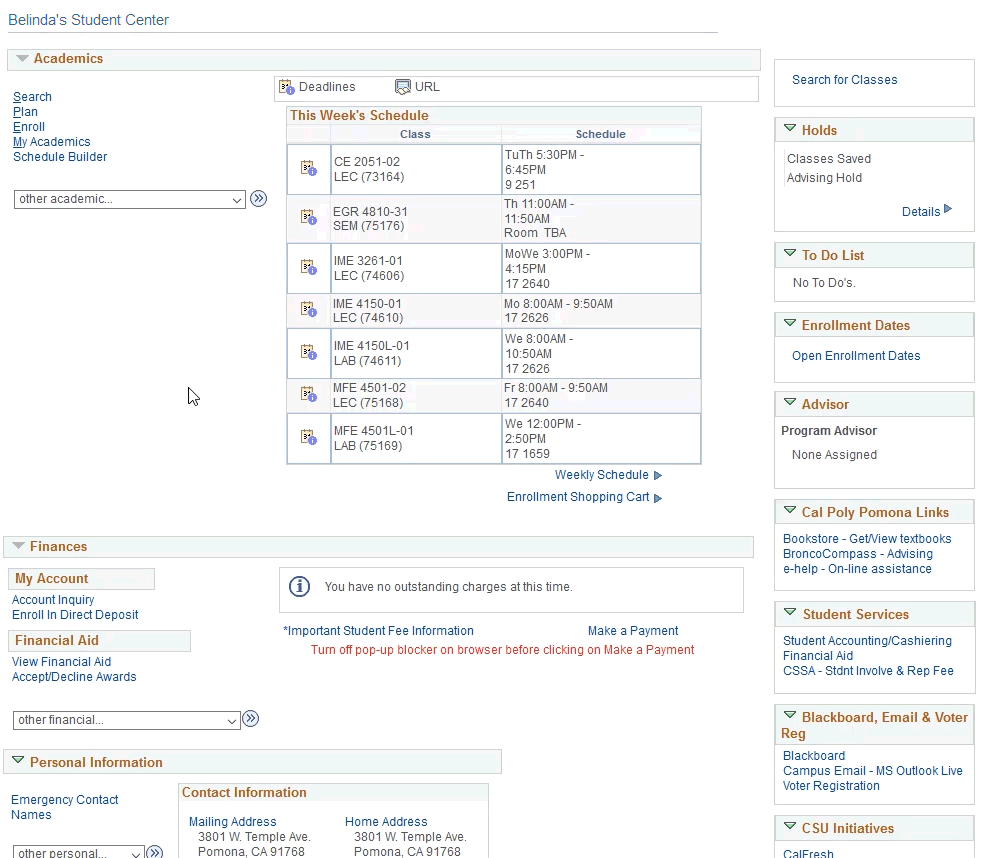
Click on Save
When the confirmation page appeared, click OK
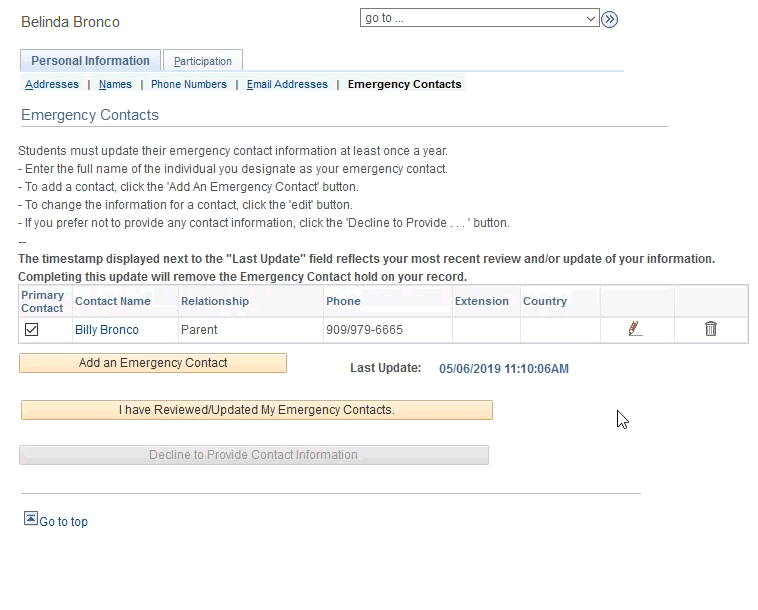
4. If you do not have any Emergency Contacts listed, click on Add an Emergency Contact.
Enter your Emergency Contact Detail
-
- Contact Name
- Relationship
- Contact Address
- Contact’s Phone
- You may also add a phone number under Other Telephone Numbers
- When you are done, click on Save
- Add as many contacts as you want to and designate one as your Primary Contact by clicking on the check box next to their Contact Name. When you are done, click on I Have Reviewed/Updated My Emergency Contacts.
- Confirmation page will appear, click OK
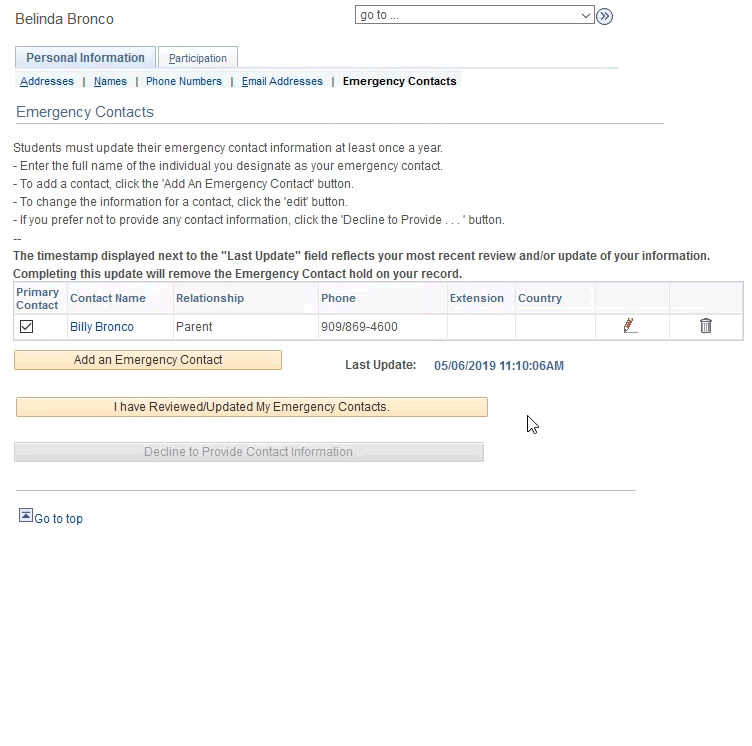
Personal Information Update (Primary Name/SSN/Birthdate/Citizenship)
CPP must protect the identity of a student and maintain the integrity of their record when changing their personal information including legal/primary name (as it appears on official document), social security number, birthdate, or citizenship status. Students requesting to change their personal information must submit two government-issued documentation that support their request and complete a Change of Information Form (PDF). Upload the Change of Information Form along with copies of supporting documentation via the secure file upload system.
The following documents will support name change requests:
- Marriage Certificate
- California State Driver's License*
- California State Identification Card
- U.S. or State-Issued Court Order
- Naturalization/Citizenship documents with photo attached
- U.S. Social Security Card
- Birth Certificate
- U.S. Passport
* If an out of state driver's license is presented as supporting documentation, a U.S. Social Security Card will also be required.
NOTE: Bronco ID Cards are issued based on the "preferred" name active at the time of printing. Re-issuing cards will be assessed at the standard replacement card fee. Ensure to check that your desired name is active in BroncoDirect prior to submitting a card request. Contact the Bronco Card office for details.
Preferred First and Middle Name Change
A preferred name is a name used that differs from a legal first name. Students choosing preferred first names are permitted for class rosters, BroncoDirect, online Directory Information, Canvas, identification card, and name on their email address. It may be disclosed as directory information unless the student declines to permit such disclosure. All official documents, including but not limited to transcripts, payroll records, and financial aid documents will include a student’s legal name.
A student can typically use any preferred first or middle name. A preferred first and middle name may use alphabetical characters, hyphens, and spaces. Cal Poly Pomona reserves the right to deny or remove, with or without notice, a preferred first and middle name when used for inappropriate purposes, including but not limited to misrepresentation, avoiding legal obligation, offensive or derogatory language, or perpetration of fraud. An inappropriate preferred name may be a Student Code of Conduct violation and referred to the Dean of Students Office. View instructions through Bronco Direct - Student Center to submit a preferred first and middle name
You can update your preferred first and middle name in Student Center:
1. Log in to MyCPP and open the Self-Service - BroncoDirect Student Center.
2. Click Personal Information
3. Select My Name
- Under Name Type, select Preferred Name, click on the Add button.
- If you have a preferred name selected and editing, click on the Edit button.
- Enter your Requested Preferred First Name and Preferred Middle Name.
- If you do not have a preferred First or Middle Name, leave the field BLANK.
- Do not enter a period (.) or any other symbol, as the request will be denied.
4. Click Save.
5. After the confirmation page pops-up, click OK.
- Your request will be routed to the Registrar's Office for approval.
- Request will be processed within three (3) business days.
Preferred Name FAQ
1. What is a Preferred Name?
A preferred name is a first and/or middle name that is commonly used that differs from an individual’s legal first name. Unlike the legal name changes in the campus systems must be processed by the Registrar’s Office or by Human Resources, Preferred name changes may be changed via the online Student Center and do not required any supporting documentation.
2. Can I change my preferred name to whatever I want?
Students can use any preferred first and/or middle name that must consist of alphabetical characters, hyphens, and spaces. Cal Poly Pomona reserves the right to deny or remove, with or without notice, a preferred first and middle name, if it is used for inappropriate purposes including but not limited to misrepresentation, avoiding legal obligation, offensive or derogatory language, or to perpetrate fraud. Inappropriate use of a preferred name may be a violation of the Student Code of Conduct and will be referred to the Dean of Students Office.
3. Where would my preferred name appear?
Students’ preferred name will show on class rosters, BroncoDirect, online Directory Information, Canvas, student identification card, and name on the student’s email.
4. Will my preferred name appear on any official records?
No, preferred name is not the same as primary/legal name and it will not be used on any official records. Only the student’s primary/legal name will appear on all official student records such as transcripts, financial aid records, and payroll.
5. Can I change my email address to match my preferred name?
Students who made a change to their legal name or identity can request a change to their CPP User Name, which will change their email address. Contact the IT Help Desk for such change. A preferred name change will not change the email address but the preferred name will show as the student name on the email.
6. May I request a CPP ID card with my preferred name?
Bronco ID Cards are issued on the name active at the time of printing. Re-issuing cards may be assessed at the standard replacement card fee. Contact the Bronco Card office for details.
7. How long will it take to update my preferred name on BroncoDirect and Canvas?
Once the student’s preferred name is updated in PeopleSoft, it will appear on the Class Roster, BroncoDirect, and Canvas after 3 business days.
8. Who should I contact, if I have additional questions?
Students may email the Registrar’s Office at registrar@cpp.edu.
Pronouns
CPP offers students the option to specify their preferred pronouns, which will show up on class rosters for faculty.
Click the instruction on How to Set or Update your Pronouns (PDF) in BroncoDirect using Student Center.
- Log in to MyCPP and open the Student Center within BroncoDirect
- In the Personal Information section, click the Pronouns link
- Select a Pronoun from the drop-down list
- If selecting Other, enter the Subject/Object/Possessive entries* in the fields
- Click Save
Check out these Frequently Asked Questions for more Pronoun usage information.
Pronouns FAQs
- What are Preferred Pronouns?
Preferred pronouns are those that an individual chooses for themself and wants others to use when talking to or about them.
2. Can I set or change my pronouns to whatever I want?
You can set preferred pronouns to be used on class rosters for faculty. The University reserves the right to remove a pronoun if it is inappropriate or being used for misrepresentation or to evade legal obligations. Inappropriate use of a pronouns may be a violation of the Student Code of Conduct and will be referred to the Dean of Students Office.
3. Will pronouns be used for everything at the University?
Right now, preferred pronouns are only being used in PeopleSoft on the class roster and faculty advising pages. If you'd like to see pronoun preferences added somewhere, please let us know!
4. Am I required to set a pronoun?
No. Using a pronoun is entirely optional. You can change this at any time.
5. I still have questions. Who can I talk to?
You can contact the Registrar's Office.
*The University reserves the right to remove a pronoun if it is inappropriate or being used for misrepresentation or to evade legal obligations. Inappropriate use of a pronouns may be a violation of the Student Code of Conduct and will be referred to the Dean of Students Office.
Upon the death of a student, the University holds the student’s education record in trust, and will allow for the request of the student’s record by an individual(s) with a legitimate interest. For more information, view Deceased Student Record Request Form & Request Procedure (PDF).