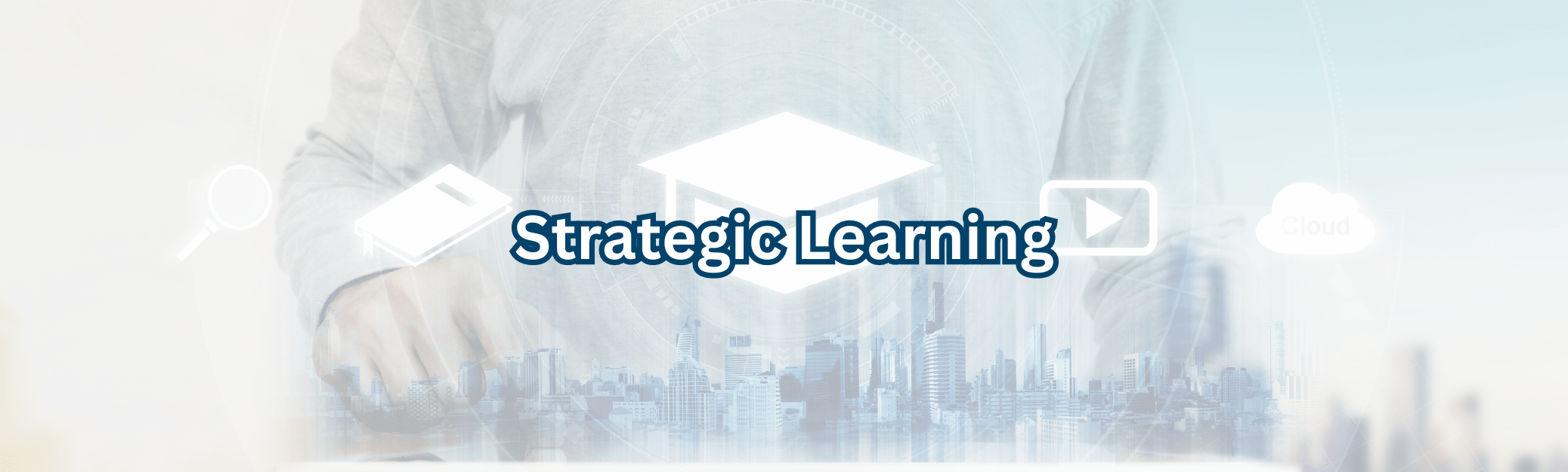Adobe Sign
Adobe Sign is a cloud based application that helps take the guess work out of managing signature requests and document signature reminders. With Adobe Sign you can set reminders, track the status of document signatures, and view agreement completion reports. Start sending, signing, tracking, and managing digital signatures from just about anywhere!
These accessible job aids will get you started with Adobe Sign.
Discover all the tools with this complete Adobe Sign user guide.
Quickly dive in to Adobe Sign with these easy to follow videos.
Quick basics for creating a digital signature and adding signature blocks for PDF documents in Adobe Pro.
Frequently Asked Questions
The digital signature is created using Adobe Pro and Adobe Sign, includes your details, and utilizes password authentication. Signing a document using a digital signature is a process that ensures that the documents contents have not been altered or changed in transit.
Coming Soon!
Adobe Pro is a tool to create fillable PDF documents that you can share in a static-form such as a website where others can access and download the documents. Adobe Sign is a tool that enables you to send fillable and signable PDF documents to specific individuals. You can use Adobe Pro to create documents that can then be used in Adobe Sign to send them out to specified individuals for a digital signature.
When to use Adobe Pro:
- Use Adobe Pro to create fillable and digitally signable PDF documents.
- Post these documents on websites for others to download.
- You can also use these PDF documents to upload to Adobe Sign and send them to specific individuals to sign digitally via email.
- Use Adobe Sign to upload PDF documents that you've already created in Adobe Pro to send them to specific individuals for approvals and digital signatures.
- Use Adobe Sign to create approval and or signature routing workflows to individuals to be completed in a specific order.
- Use Adobe Sign to create setup a signable PDF that needs to be delegated to someone else to sign.
All university programs, activities and opportunities are open and available to all regardless of race, sex, color, ethnicity or national origin. For more details, please visit the University Statement on Equal Opportunity and Excellence in Education and Employment.
General Inquiries
Hours: 8:00 AM - 5:00 PM I Email: hrscsc@cpp.edu I Phone: 909-869-3733
3801 W. Temple Ave, Pomona, CA 91768
Student Services Building 121, Second Floor
Map and Directions to our office
Map and Directions to our office