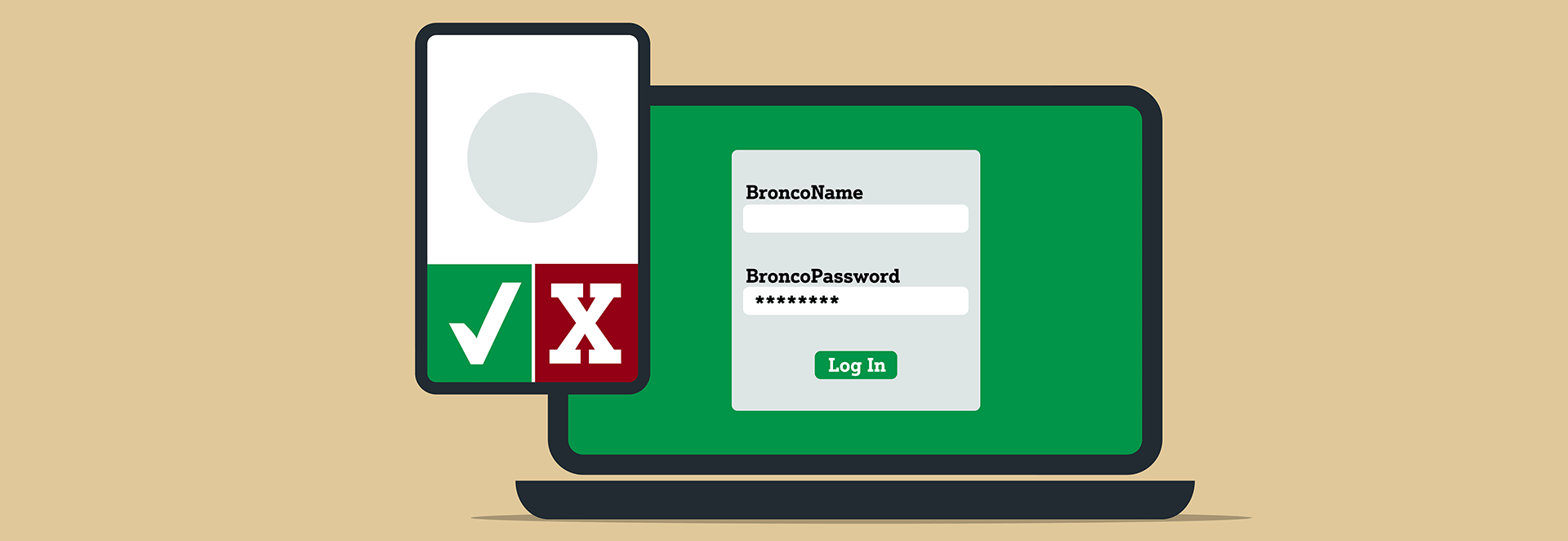2-Step Authentication at Cal Poly Pomona
Protect your Cal Poly Pomona account security using 2-Step Authentication; this will verify your identity before permitting access to campus systems. The CSU and Cal Poly Pomona use DUO for the 2-Step Authentication process, also known as Multi-Factor Authentication (MFA). We recommend you download the app and secure your account today!
For Fall 2025 Undergraduate Applicants
To activate your account visit the Undergraduate Applicant BroncoAccount Activation page.
To view your application status visit the Bronco Applicant Portal.
For All Other Incoming Broncos
Check your BroncoDirect Student Center To-Do List for your deadline to sign up for 2-step Authentication.
Need help?
Contact the IT Service DeskDUO Enrollment Process
- Access CPP's 2-Step Authentication Self-Service page.
- Log in using your BroncoName and BroncoPassword.
- Follow the on-screen steps to complete enrollment.
The steps above require the use of your smartphone device. If you prefer, a hardware token can be requested by contacting the Service Desk. Allow 7-10 days for delivery.
The Authentication Process:
- Open a new browser session.
- Visit MyCPP.
- Sign in with your BroncoName and Password
- Respond to the 2-Step Authentication window by choosing your preferred authentication option.
- Select the remember me option if desired.
We recommend installing DUO on a second device, such as a tablet, or adding a phone number to avoid getting locked out if your primary device is damaged.
- Open a new browser session and visit MyCPP.
- The 2-Step authentication prompt should appear. (The prompt will appear if DUO has not approved a browser session.)
- Select Add a new device.
- Select the type of device to add Mobile phone, Tablet, or Landline.
- For mobile phones or tablets, you must select the type of device (e.g., Android, IOS).
- If displayed, scan the QR code with the device you wish to link to DUO.