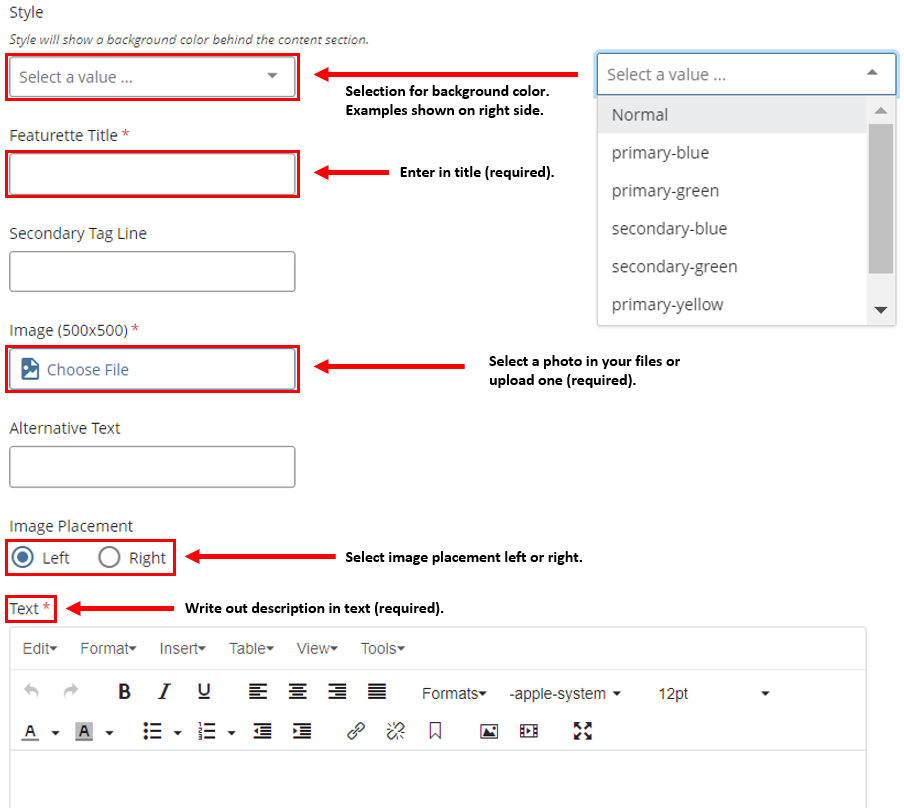Adding Featurette Content
To start creating content for your website, go to the top left corner next to the site menu, and click on the Add Content button. Next, click on the Entity folder button and choose what you would like to use on the website. Below are cards with descriptions of the different icons that will show on the Entity folder.
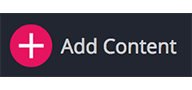
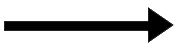
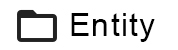
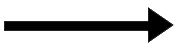
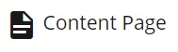
1. Complete the required asterisks
Make sure to fill in all the red asterisks, or else Cascade will prevent you from adding this folder until it is completed. Once you fill out the required information in the content page form as you learned before, now you will see the content Tab as in the following image, from the Content Type drop down menu choose Featurette.
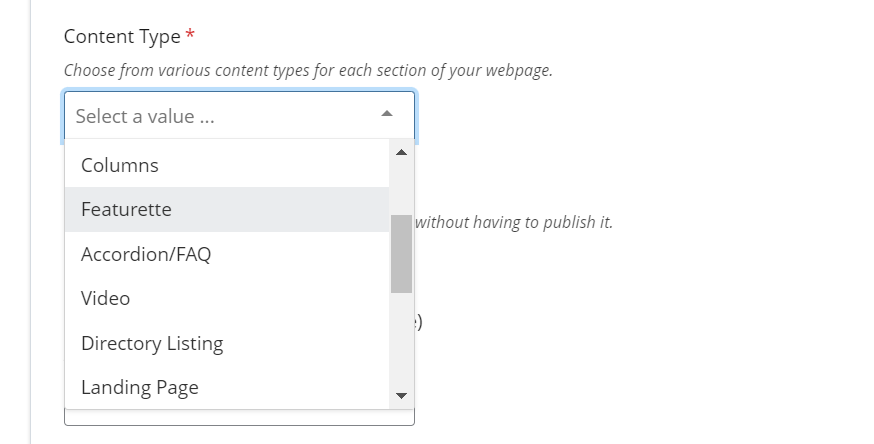
2. Filling in the information and customize the featurette to the department's preference
Add a section Title to the Featurette Section. Any staff, faculty, or student information can be added and displayed into the Person section. To add more into the Featurette section, click the '+' next to the Featurette bar. Editors have the option to edit color styles, tag lines, descriptions, and links. Not all information is required except a title, image, and text.