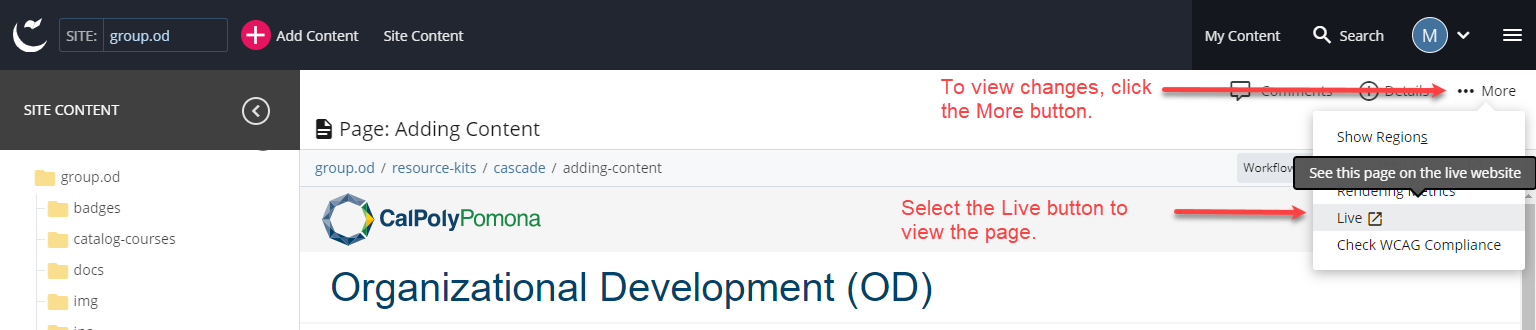Submitting Content
Submitting Content
Click here to learn about Adding Content
Publishing To Test
Once completed editing/adding your content, click on the Preview Draft Button.

Select the Submit button. A new popup will appear. On workflow, select Publish to Test. Then, click on Check Content & Submit.
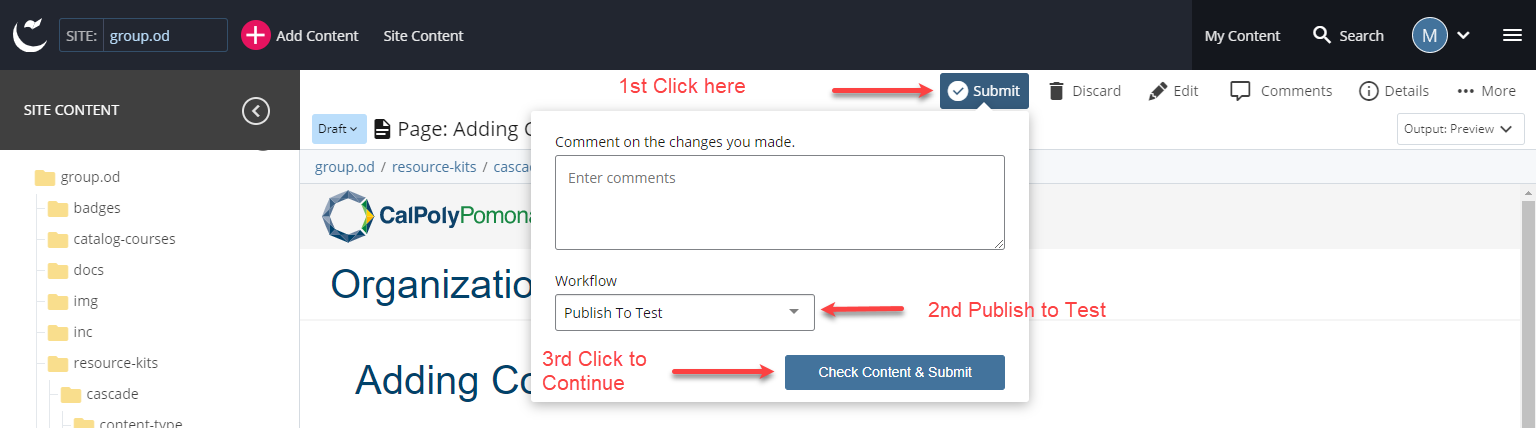
A new popup will appear for the review process. In this section, click and review the contents of all three buttons. Once completed, select the finish button that is shown as a checkmark.

To finish changes, click on the Start Workflow button.
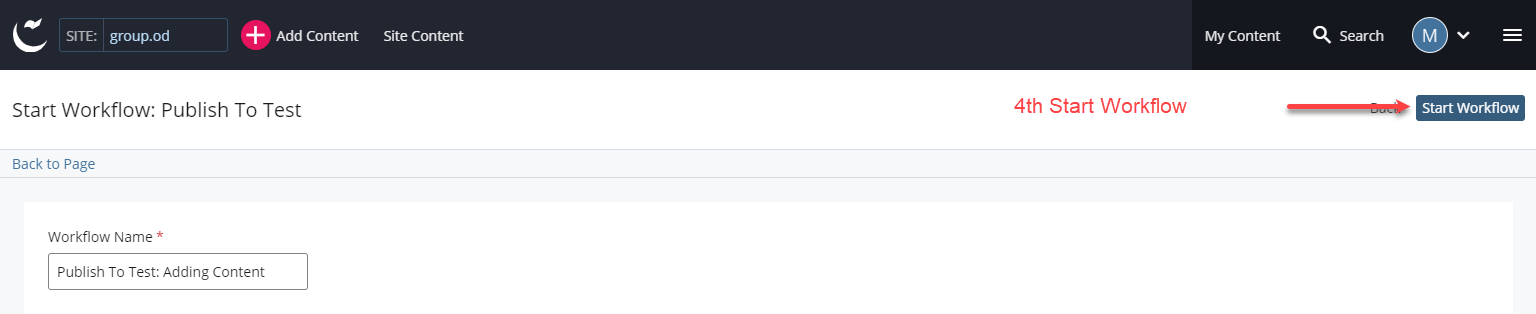
Once completed, click on the go back to page hyperlink.
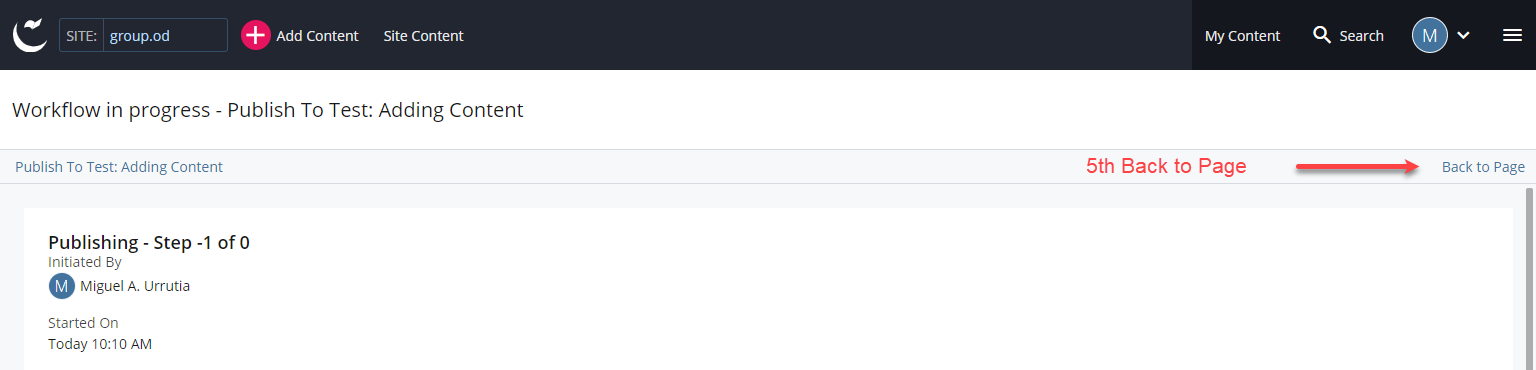
To view the page, click on the More button. On the new popup, click on the Live button to view the website.
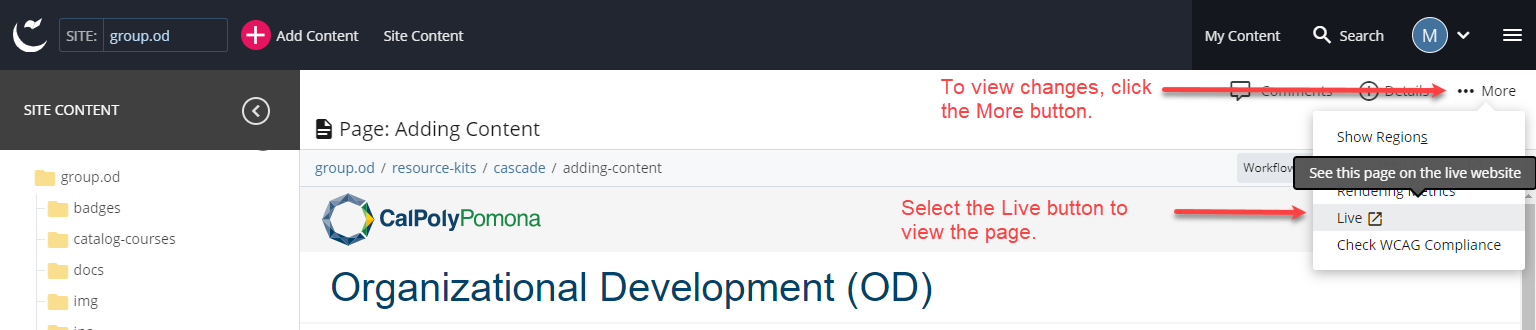
To view the website, make sure to have your CPP VPN enabled. Next, on the new page, go to the address bar and in-between 'w' and '.' type in '-test'.

Publish To Production
Once completed editing/adding your content, click on the Preview Draft Button.

Select the Submit button. A new popup will appear. On workflow, select Publish to Production. Then, click on Check Content & Submit.
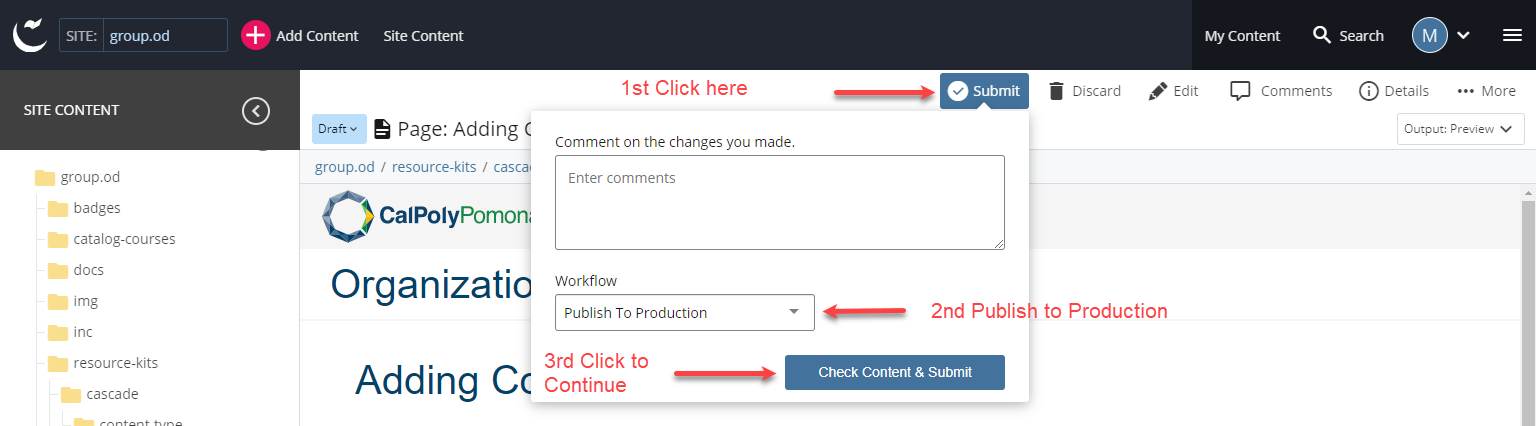
A new popup will appear for the review process. In this section, click and review the contents of all three buttons. Once completed, select the finish button that is shown as a checkmark.

To finish changes, click on the Assign this step to me button.
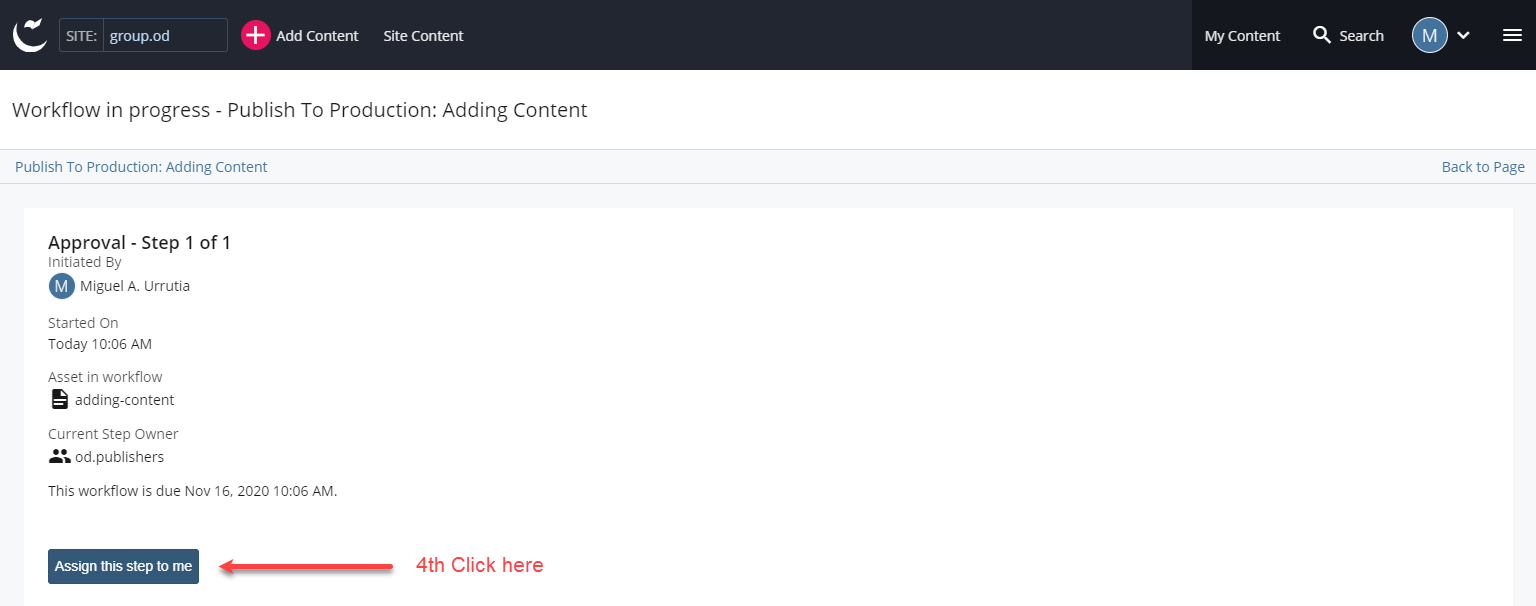
On that same location, a new option will show click on the Approve hyperlink to continue.
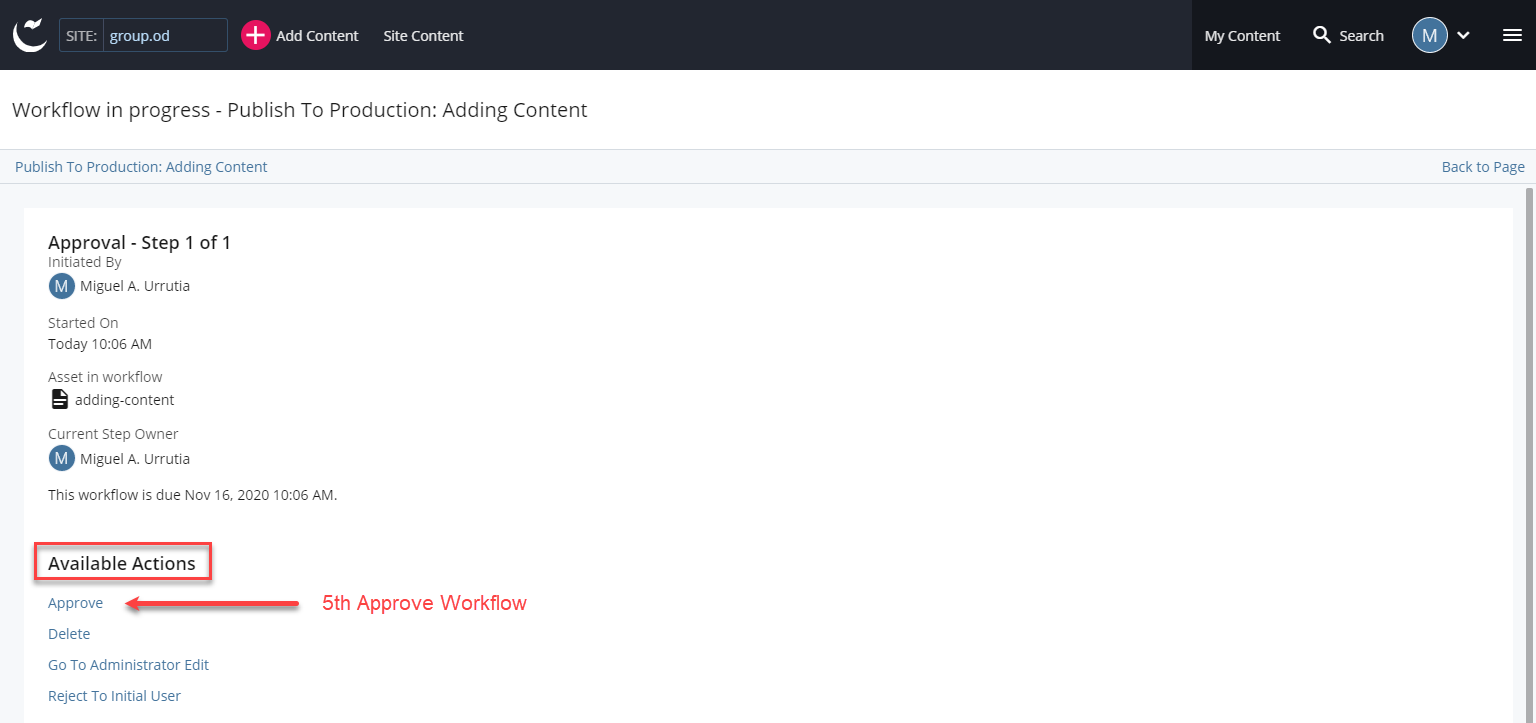
A new window will appear on top. Click on Submit Content to continue.

Once completed, click on the go back to page hyperlink.
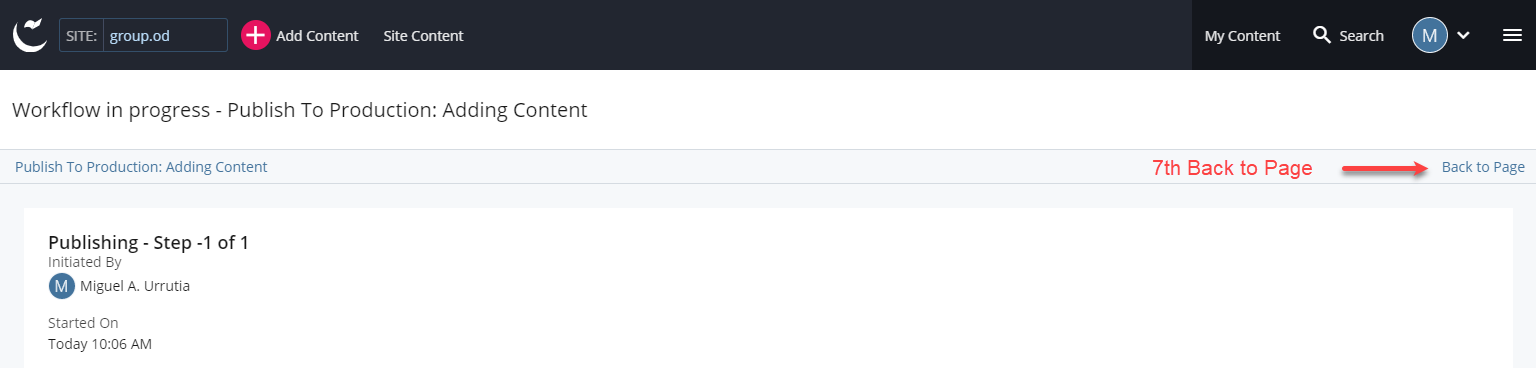
To view the page, click on the More button. On the new popup, click on the Live button to view the website.