Navigation Instruction
Required Modules
This following is the new CPP web template for the College Landing Page navigation bar. Use this as an interactive guide to collect all the content you will need for your page and you will be set up for success during the content entry process in Cascade.
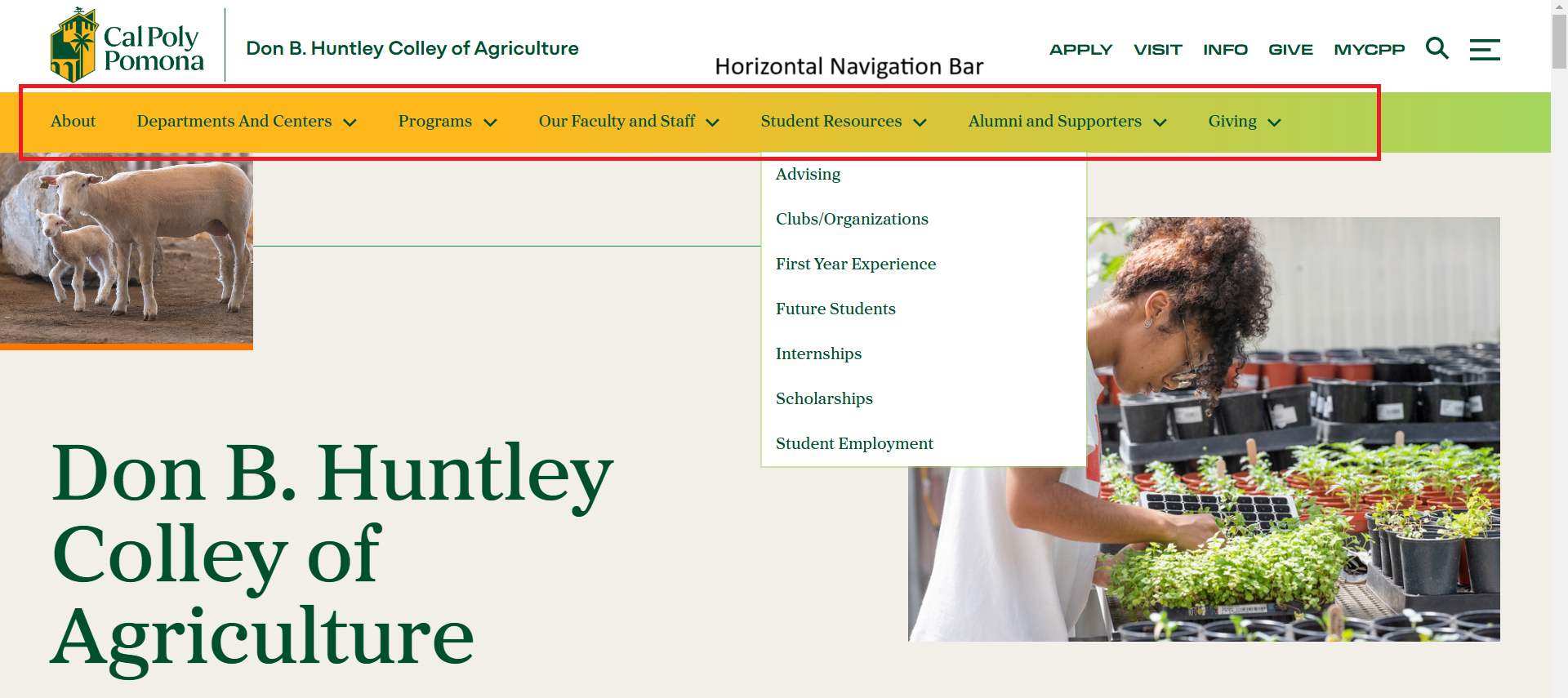
For this section you will need:
- Up to 7 navigation items
- Display names for each navigation item
- Links for each navigation item
- Optional: Dropdown menus
To edit a navigation bar, go to Cascade and create a copy page for navigation. Start by going to the inc folder in the ggd.[your site name] menu, and expand on the navigation-default folder. Next, click on the default-navigation template and make a copy of the template in your site.

Cascade View (Editing Mode)
Navigation Item with no Drop Down Menu:
This refers to editing a navigation item within Cascade CMS that functions as a direct link to a single page, without any child or sub-navigation items. In editing mode, users can modify the item's label, link, and other metadata, but no submenu structure is associated with it.
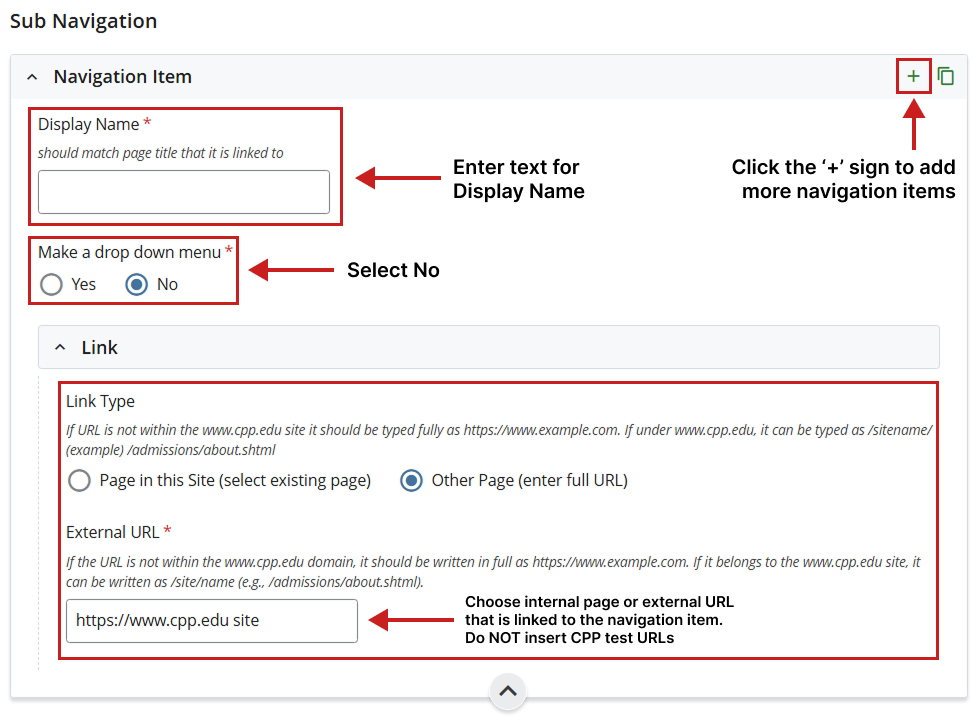
Navigation Item with Drop Down Menu:
This refers to editing a navigation item within Cascade CMS that serves as a parent item in the site’s navigation and contains one or more child pages displayed as a drop down menu. In editing mode, users can modify the parent item's label, link (if applicable), and manage the structure or order of its associated child pages.
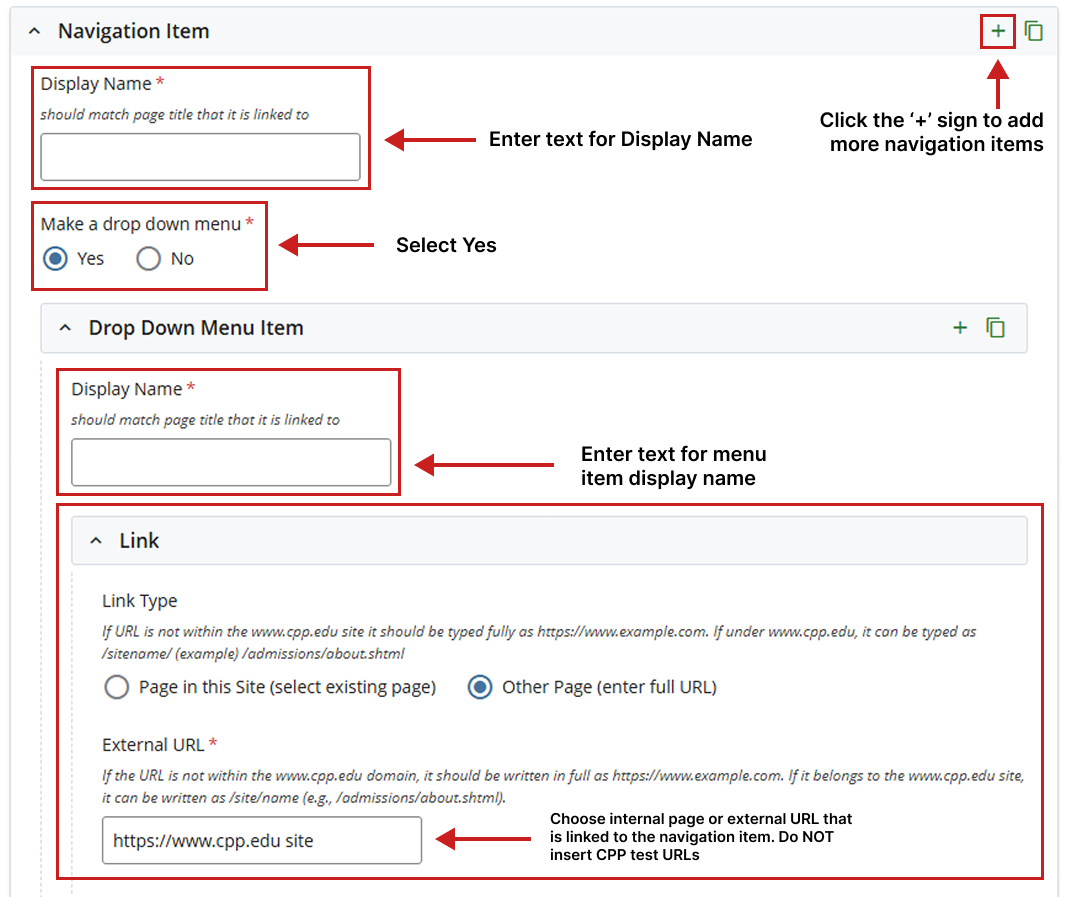
Cascade View (Viewing Mode)
Cascade viewing mode refers to viewing a navigation block page in Cascade CMS outside of editing mode. In viewing mode, the system displays how the navigation block is rendered based on the current site structure and applied formats. It allows users to see the output of the navigation block—typically a list of links or menu items—without making changes to its configuration or content. Below is an exaple of a navigation layout page with example links on how the page would be structured from the Cascade viewpoint.
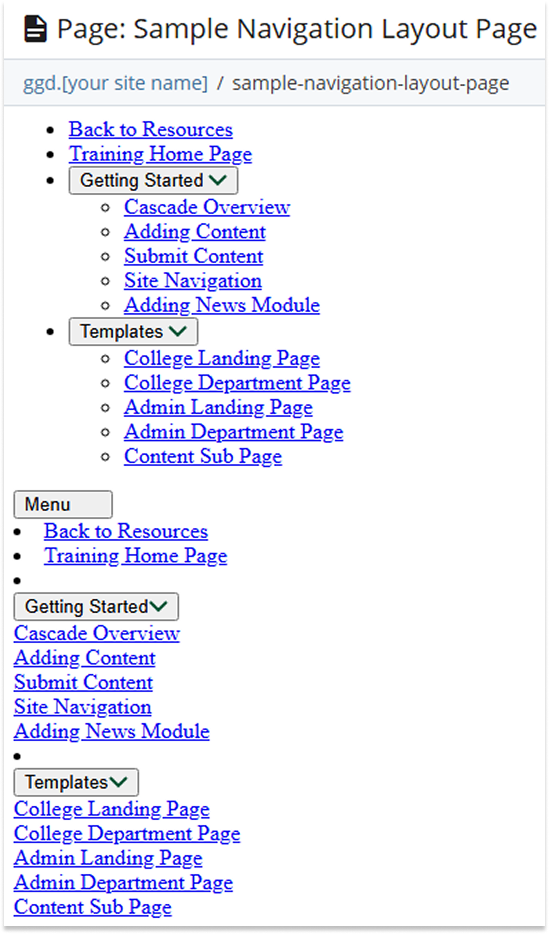
How to Add a Navigation Module on Your Page:
To incorporate a navigation module on a page, follow these steps:
- Click Edit to enter Editing Mode for the page.
-
Locate the Content Subpage where you want the navigation to appear (e.g., Sidebar, Right Column, etc.).
-
In that region, add or select a Content Block.
-
In the Content Block field, choose the appropriate navigation block (e.g.,
nav-left,nav-sidebar, or a custom block your site uses for navigation). The sample below shows the navigation block labled "sample-navigation-layout-..." being used as a demonstration. -
Save your changes to the block and click Submit to apply the update to the page.
-
Optionally, Preview the page to make sure the navigation module is displaying correctly.
