MathWorks MatLab at Cal Poly Pomona
Cal Poly Pomona has a campus-wide license, providing unlimited academic use of MatLab and Simulink products to all students, staff, and faculty members on any device.
Log into your MatLab account: https://mathworks.com/login
- How To Create a MatLab Account
- How To Download and Install MatLab
- How To Renew Your MatLab License
- MatLab Support
How To Create a MatLab Account
You will use your Cal Poly Pomona Bronco account to create and log into your MathWorks MatLab account. You need a MathWorks account to access and download all MatLab resources.
- Log into the Cal Poly Pomona account creation web page and sign-in web page with your Bronco account:
https://www.mathworks.com/login/identity/university?entityId=https%3A%2F%2Fidp.cpp.edu%2Fidp%2Fshibboleth - Select your Location, Department, and Role. Then, accept the "Online Services Agreement" and click "Create"
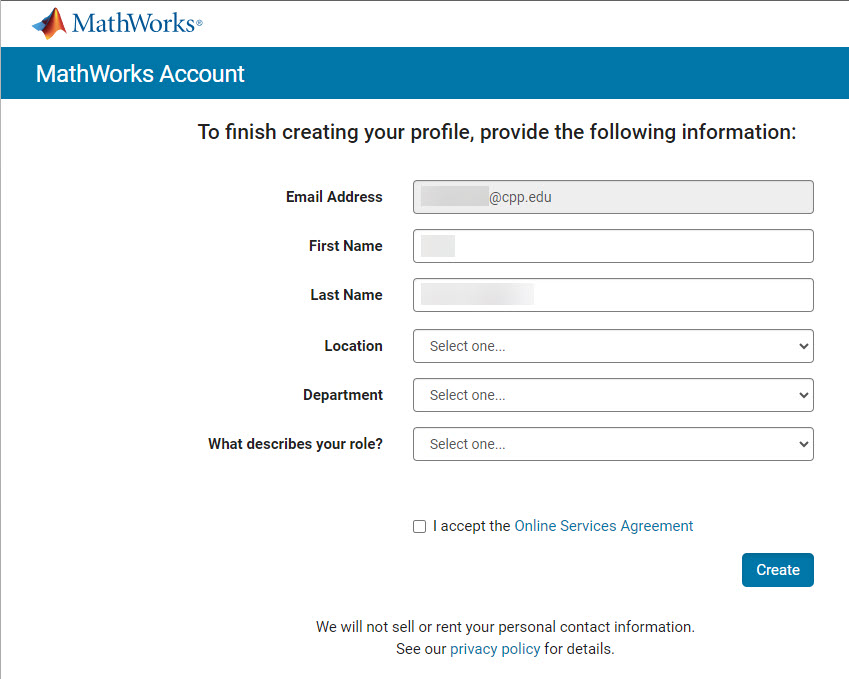
- Your MathWorks MatLab account email address is the same as your Cal Poly Pomona email address.
How To Download and Install MatLab
- Log into The MathWorks website with your MatLab account: https://mathworks.com/login
- Select the download option within your MatLab web portal page
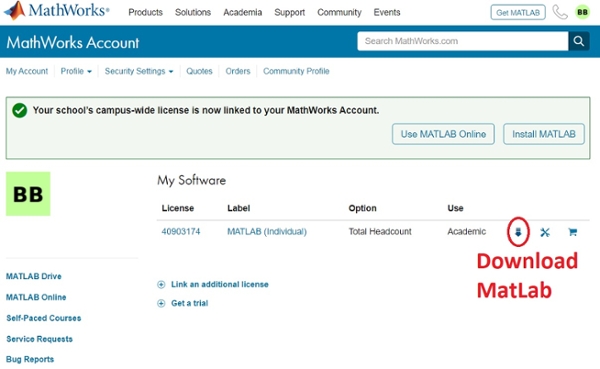
- After downloading your preferred version of MatLab, run the the installer
NOTE: Local administrative rights are required on your local computer to successfully install MatLab. If you are a faculty or staff member using a campus laptop without local administrative rights, please contact your IT support team for assistance. - The installer will ask for your email address. Enter your MatLab account (email address) and password to Sign-In
- Accept the license agreement to continue
- When prompted to select a licensing option, select "MatLab (Individual) Academic - Total Headcount" (default option)
- Confirm user information to continue
- Select the destination folder and continue
- Select the MatLab products you want to download and continue
- Confirm your selections and "begin install"
How To Renew Your MatLab License
Cal Poly Pomona renews the campus-wide MatLab license each year. MatLab may prompt you to renew your license. Please review the following information for guidance and assistance in updating your MatLab license.
- Update Your Campus-Wide License – How To Video
-
The "How To" video guide above will walk you through the following steps. The steps below will help you update your MatLab license.
NOTE: You may be prompted to enter administrative credentials during the license renewal process.- Open MatLab (If the current license has already expired, the license activation client will automatically launch and you can skip the next step)
- Navigate to Help Menu and select Licensing
- Click on Activate Software
- Choose to Activate using Internet
- Once reactivated, you will need to restart MatLab before the new license file is recognized. If the installation has already expired, you will be prompted to activate when attempting to launch MatLab.
As long as the activation finishes successfully, MatLab will roll over to the new license file once the old one expires. You might continue to see the expiration warning in MatLab until the old file expires.
MatLab Support
Cal Poly Pomona students, staff, and faculty members may open and create MatLab service requests from MathWorks login portal.
- Log into the MatLab login webpage and select "Service Requests" to open request tickets with MathWorks
- You may also contact the IT Service Desk if you have other questions
Other MatLab Resources
- MatLab Online is available directly from a web browser: https://matlab.mathworks.com
- MatLab Mobile is available from Google Play and Apple App Store
- Online training courses are available for learning MatLab: https://mathworks.com/login