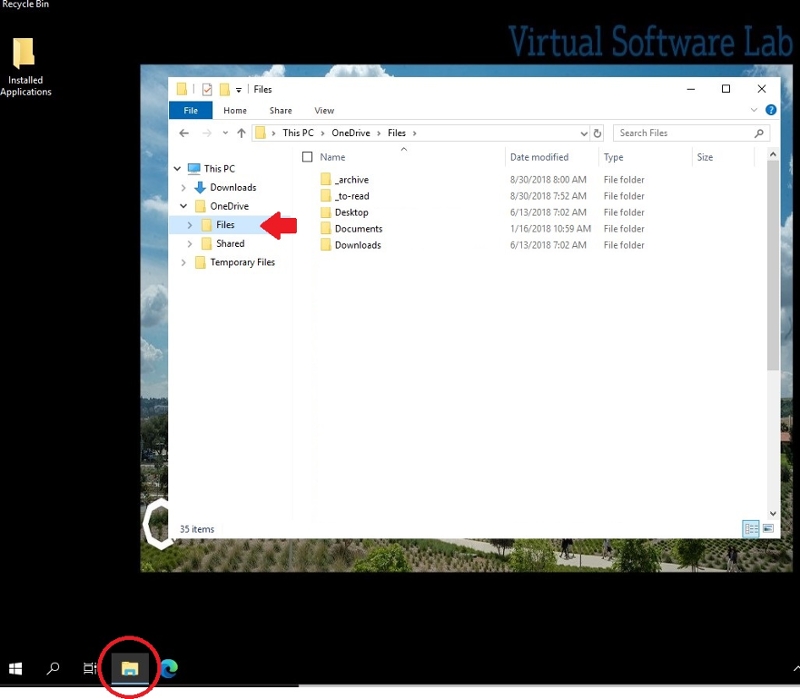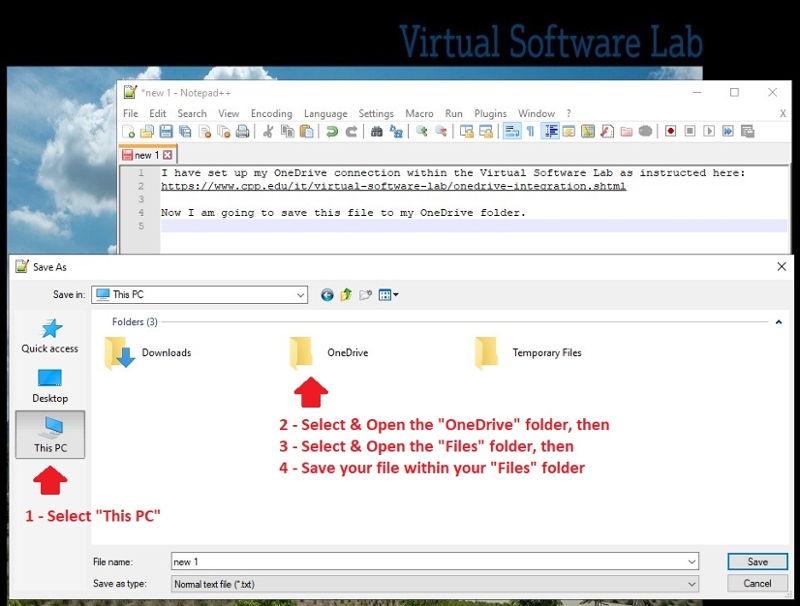Virtual Software Lab - OneDrive
The Virtual Software Lab can be linked with your Cal Poly Pomona OneDrive account. The Virtual Software Lab is not configured or setup to be linked with a personal OneDrive account or other cloud storage service. Please set up your Cal Poly Pomona OneDrive connection to save and retrieve your files within the Virtual Software Lab environment. You will only need to set up your OneDrive connection once about every 6 months (Microsoft OneDrive login requirement). Please do not save any data or store any files on the Virtual Software Lab computer. All data or files saved on the Virtual Software Lab computer will NOT be saved. Please follow the instructions below in setting up your OneDrive connection within the Virtual Software Lab environment.
-
Step 1: Locate the folder on the menu bar and click on “My Files”.

-
Step 2: Once the “My Files” folder window pops up, select the “Add Storage” option.
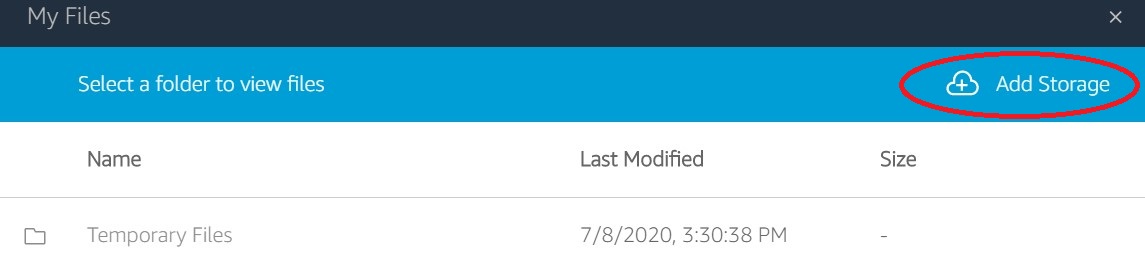
-
Step 3: From the drop-down menu select the “OneDrive” option.
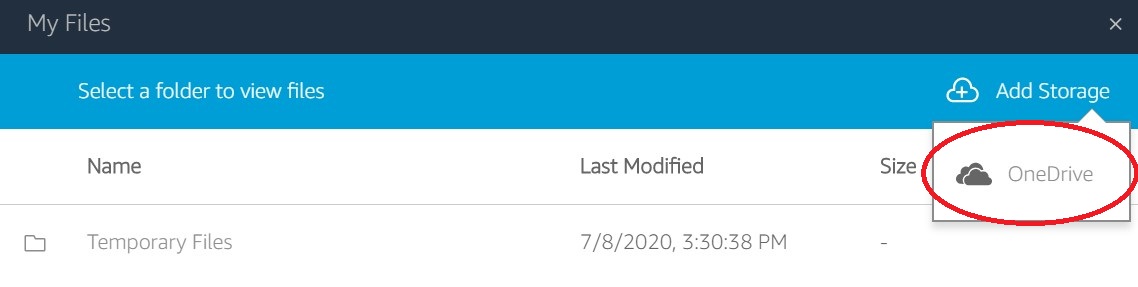
-
Step 4: Under “Login accounts” select the “@cpp.edu option”
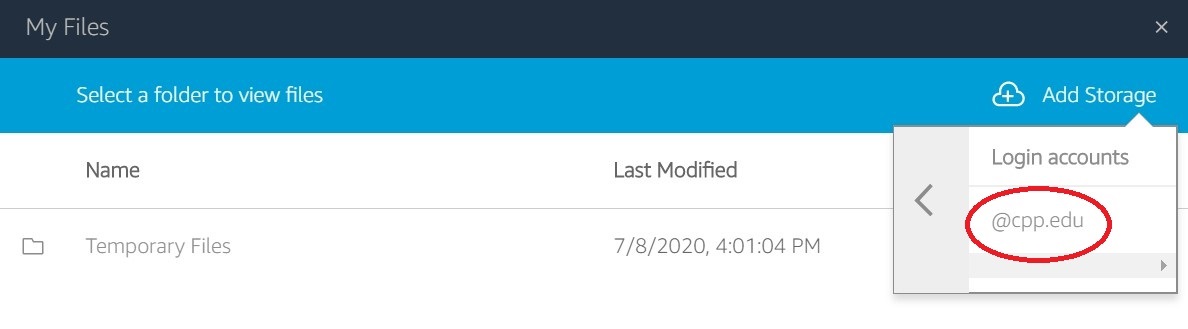
-
Step 5: A “Permissions requested” box will appear, click on the “Accept” option.
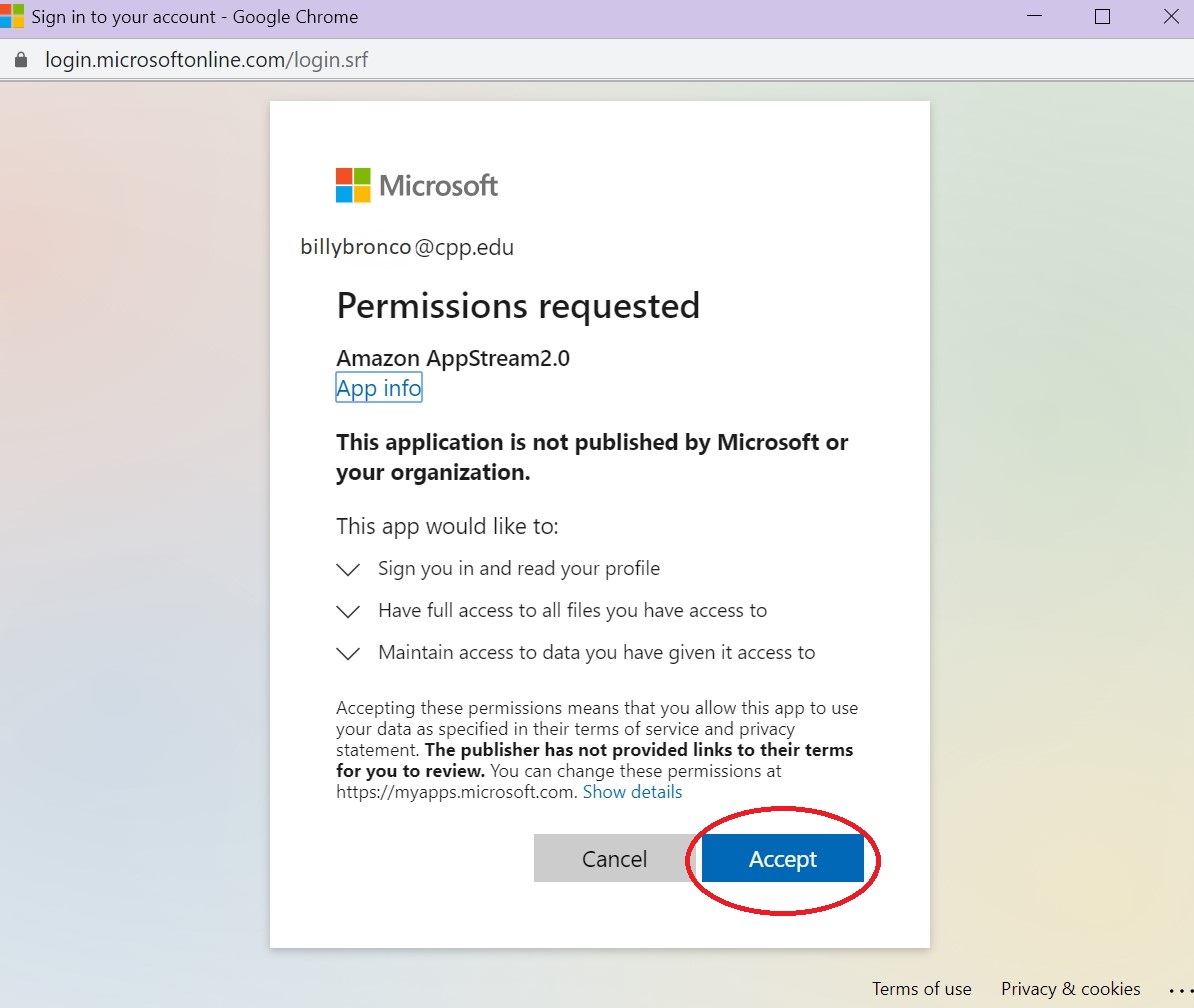
-
After granting permissions, your “One Drive” folder will appear in “My Files” as well as within the Virtual Software Lab folder directory. You will be able to save, upload, and access your OneDrive files from the Virtual Software Lab computer.