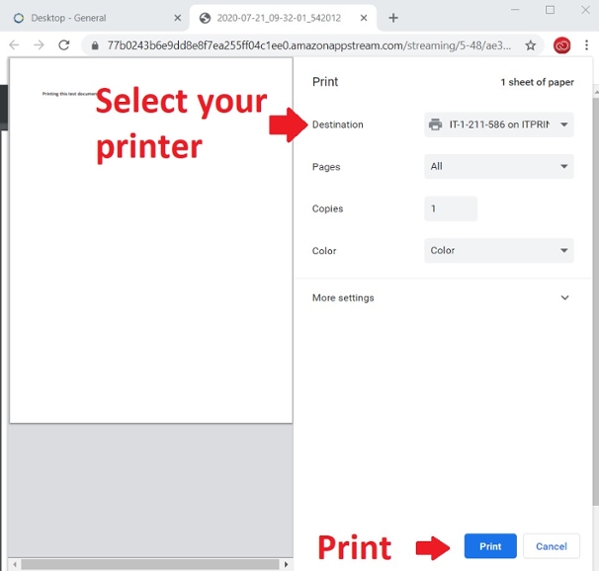Virtual Software Lab - Printing
Students and faculty members may print a document or data file from within the Virtual Software Lab environment by selecting the "DCV Printer" option. The "DCV Printer" option will create a downloadable file that allows you to print to your own printing device. Please refer to the steps below when printing within the Virtual Software Lab environment. The images shown below may appear different on your device depending upon your computer and operating system.
- From within the Virtual Software Lab application, select Print (i.e. example = Microsoft Word)
- From within the printer dropdown box, select "DCV Printer" and print
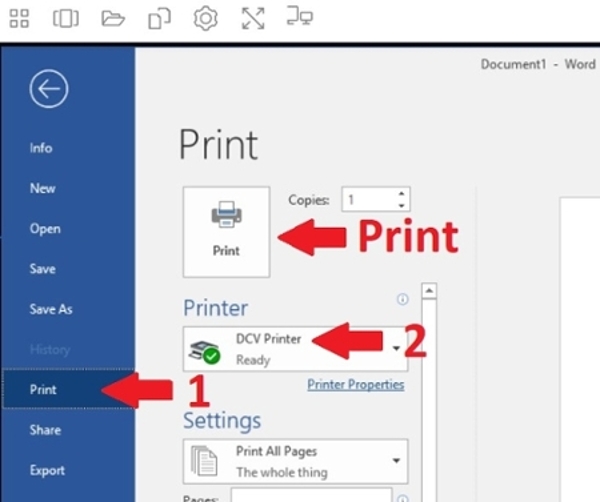
- The DCV Printer will create a downloadable file. The browser may prompt you with a message box that asks you to download, open and/or print the file. The document will open in a new browser window or tab.
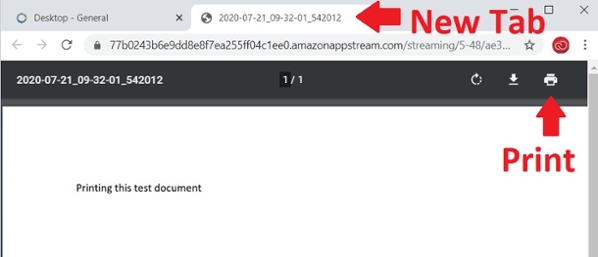
- Select File -> Print. Select your local printer and click print.