Upload Documents
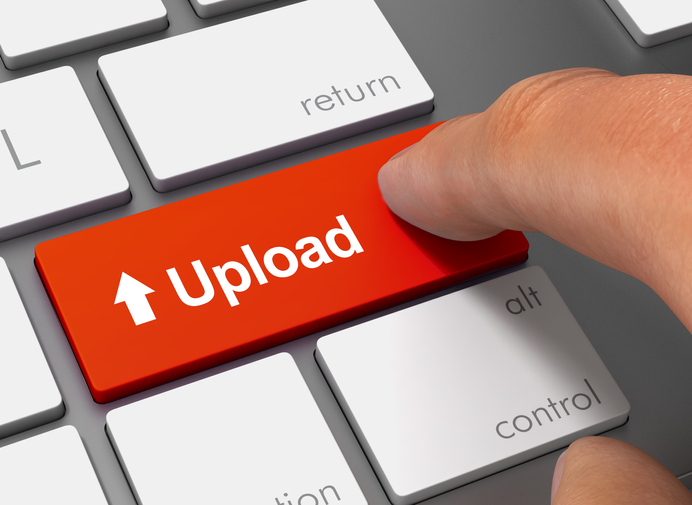
Student Portal
CPP ISSO Important Update:
New Student Portal
The ISSO is moving to a new platform for all requests, documents, and communication. The platform is called Terra Dotta. Click the link below and log into your Student Portal with your campus ID and password. Once in your portal, please review the information for accuracy. You can import your picture, make requests, upload necessary documents, and send your advisors messages. All request forms are now in your student portal.
Click the link and log in: https://cpp-isss.terradotta.com/_portal/
If you have any questions or difficulties, please reach out to international@cpp.edu.
International Center footer
About ISSO
Schedule an appointment through CPP Connect

